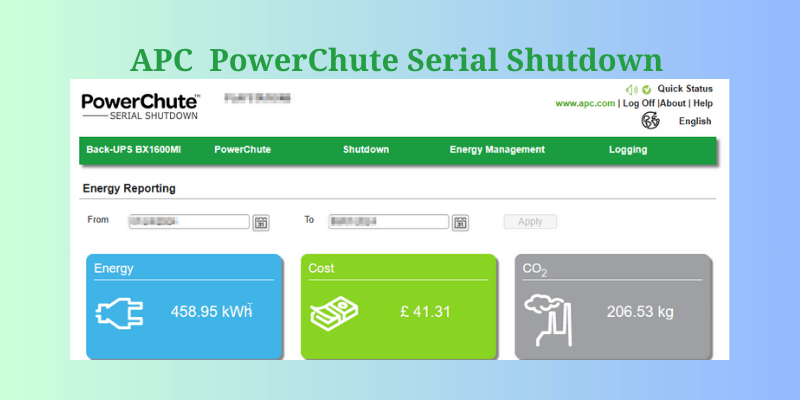Have you upgraded your APC UPS monitoring software but are unable to configure the E-Mail monitoring notifications?
Schneider Electric will discontinue their APC UPS management and monitoring software “PowerChute Personal Edition” at the end of December 2024, to be replaced with “PowerChute Serial Shutdown”.
Schneider’s PowerChute Personal Edition was a software you had to install and monitor on your PC, however, PowerChute Serial Shutdown is slightly different. You still have to download and install the software to your PC but setup and monitoring is web-based and can only accessed and configured through a web browser.
PowerChute Serial Shutdown is a huge improvement and offers plenty more options and features depending on your UPS model. One brilliant feature is the E-Mail notifications.
The E-mail monitoring setup looks straightforward initially but quickly becomes frustrating and doesn’t work if not set up correctly. Several users have found it difficult or not been able to set this up at all. This guide is to help accomplish this task at least on Gmail.
APC PowerChute Serial Shutdown Gmail Account Configuration
Before configuring any fields on the PowerChute Serial Shutdown web interface, it is important to configure the relevant settings in your “From E-mail Address” Gmail account.
Please follow steps 1 to 8 below.
Gmail Account Configuration Set Up
- Login to your Gmail account
- Click your profile on the top right-hand corner
- Click the “Manage your Google Account” option
- Click “Security” and make sure 2-Step Verification is set up and enabled
- In the Google Account search box at the top, type in “App passwords” and click this in the search results
- Set up your “App passwords” by Adding a name for the “PowerChute Serial Shutdown”,
- A password will automatically be generated for you. Copy and paste this on a notepad file, then delete the spaces between each set of letters.
- The initial setup is now done and you can go back to the APC PowerChute Serial Shutdown “E-Mail setup” web interface and fill in all the details.
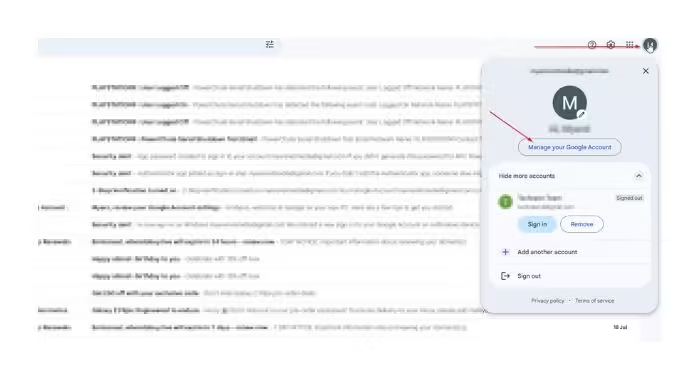
APC PowerChute Serial Shutdown Gmail Email Notifications Setup
To receive e-mail notification(s) when critical or informational system events occur, you will need to configure your email address.
To get started, Open or log in to the PowerChute Serial Shutdown web interface and then navigate to “E-Mail Settings” under the “PowerChute” menu. You will see the relevant fields to be configured.
All fields in the steps below must be set up to receive event notifications successfully on any device(s) or email address.
Step 1. SMTP Server (Hostname, IPv4, or IPv6): Use “smtp.gmail.com”
Step 2. From E-Mail Address: eg: “[email protected]”. This is the Gmail email address from which your monitoring software will send notifications. (This can be the same or different to the email address you want to receive notifications on)
Step 3. Port: Use port “587”.
Step 4. Use SSL/TLS: Use “TLS” This specifies the e-mail encryption protocol used when e-mail is sent.
Step 5. Enable Server Identity Check: Select this option
Step 6. To E-Mail Address: Enter the same “From E-Mail Address” or a different email address.
Step 7. Basic E-Mail Authentication: Expand the “Basic E-Mail Authentication” section
Step 8. Server Username (optional): Enter the same “From E-Mail Address” email address used in Step 1.
Step 9. Server password (optional): Enter the password from your Google account “App passwords” setup you copy/pasted onto the notepad file. (This is not your Gmail account password)
Step 10. Confirm Password: Enter the same password from Step 9.
Step 11. Click the “Apply” button, and wait for the settings to be saved
Step 12. Finally, click the “Test”. This should send a test email with the subject “PowerChute Serial Shutdown Test Email” to your provided email address
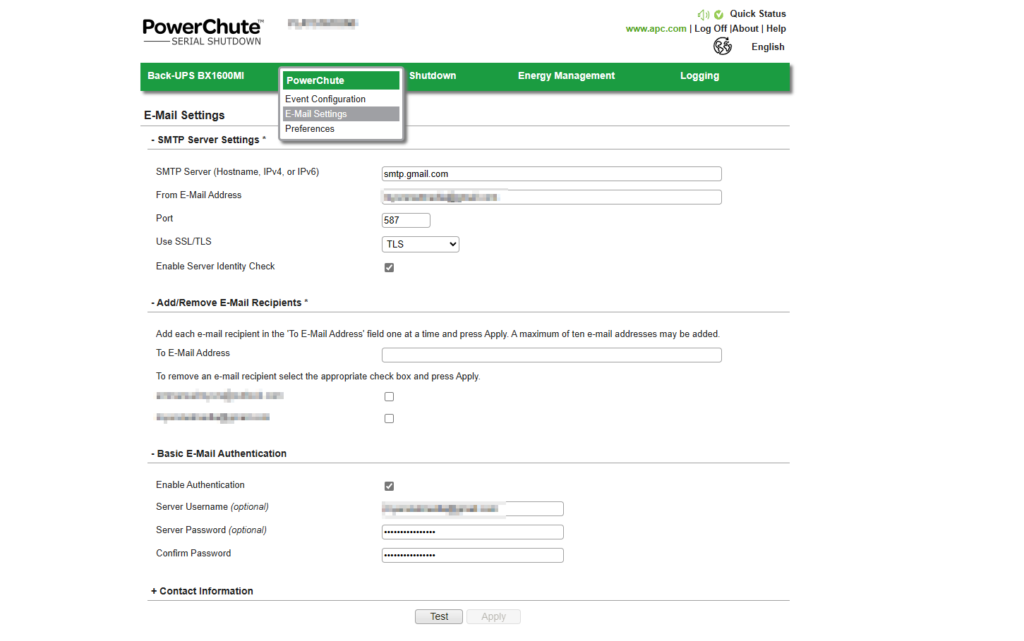
E-Mail Settings Explanation
E-Mail Settings Screen: This screen lists the e-mail addresses of users who will be notified when an event occurs.
The settings below must be set up or filled in to enable PowerChute to send e-mail messages when events are triggered.
SMTP Server (Hostname, IPv4, or IPv6): identifies the SMTP server by “IPv4 address”, “IPv6 address” or “SMTP server hostname”.
From E-Mail Address: This specifies the e-mail address or account which email notification will be delivered from. This is the email address recipients will see as the “Sender”.
Port: This specifies the SMTP port number e-mail will be sent through. Port numbers can have a maximum of five digits and be set to 25, 465, 587, or any number ranging from 5000 to 32768. If no port number is defined, port 25 will be used as the default.
Use SSL/TLS: This specifies the e-mail encryption protocol used to send emails. You can choose from the following:
1. None selected – if this option is used, authentication is disabled, and no e-mail encryption protocol will be used. E-mails will be sent without encryption. If authentication is enabled, e-mails will be encrypted with the SMTPS protocol.
2. SSL – With this option, sent e-mails will be encrypted using the SSL encryption protocol. The default port for SSL is port 465. Alternatively, check the custom port your administrator has assigned for SSL communications.
3. TLS – With this option, sent e-mails will be encrypted using the TLS encryption protocol. The default port for SSL is port 587. Alternatively, check the custom port your administrator has assigned for TLS communications.
Enable Server Identity Check: This option verifies that the provided SMTP Server details have a valid certificate to ensure you are connected to the correct server. This option will reduce the risk of “man-in-the-middle” attacks and is advised to be selected when using SSL/TLS options.
Test: The test button is only enabled or clickable when valid e-mail settings and recipients are provided. You can then send a test e-mail to any recipients on the list. If you don’t receive a test e-mail after sending one, check the serial shutdown pcss.log file for errors.
The most common reasons for not receiving test emails include: incorrect credentials, server identity mismatch, proxy issues, an unreachable SMTP server, or the chosen protocol needing support.
Self-Signed Certificate: If you are using SSL/TLS and your SMTP Server uses a self-signed certificate, the certificate must be added to the trusted certificate store of the bundled Java JRE.
Download the PowerChute Security Handbook for instructions on how to add a security certificate to PowerChute.
To E-Mail Address: This is where you add the email addresses of all recipients you want notifications delivered to.
To add and remove e-mail recipients
1. To add an e-mail address, type an e-mail address under the Add/Remove E-Mail Recipients section, and click the Apply button.
2. To remove an e-mail, select the checkbox next to the right of the email address and click Apply.
Contact Name: Providing the Contact Name and System Location under Contact Information is optional. If provided, the information is included in e-mail notifications. The name is intended to represent the person responsible for the maintenance of the UPS. The location is the physical location of the server hosting the PowerChute Agent.
Always test your e-mail settings after configuration. You can do this by selecting an E-Mail checkbox for an event and creating that event.
Conclusion
The APC UPS PowerChute Serial Shutdown software is a much better tool than the outgoing PowerChute Personal Edition. The email setup for users new to APC systems can be challenging but hopefully, our quick setup guide makes the process easier.
Questions People Ask
When is the PowerChute Personal Edition being discontinued?
APC PowerChute Personal has now been discontinued. According to APC Schneider Electric, PowerChute Personal Edition was scheduled to be discontinued at the end of December 2024. Although this can still be downloaded, it might not be supported anymore. Find out more on the “PowerChute Personal Edition” overview page on the APC website https://www.se.com/uk/en/powerchute-personal-edition
Where can I download PowerChute Serial Shutdown?
Here is a link below to the APC website to download PowerChute Serial Shutdown PowerChute Serial Shutdown Software – SFPCSS Download
Can I still I download PowerChute Personal Edition?
Yes, bur APC recommends upgrading to the new PowerChute Serial Shutdown but if for any reason you need the PowerChute Personal Edition, here is a link on the APC website to download. APC PowerChute Personal Edition Download